 Application Setting
Application Setting
User Setting Screenshot
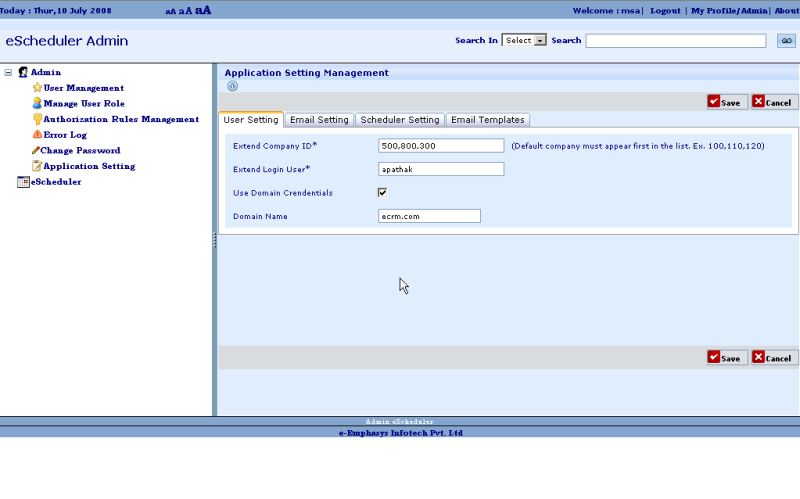
2. Email Setting -
The eScheduler users email as a method to notify users during events like user creation,
resetting user password, allocation/deallocation of work order to mechanic etc..
Sending email needs a valid SMTP server to be specified in this section. Admin must specify the
SMTP Server name with user credentials to send mails if required.*
Email Setting Screenshot
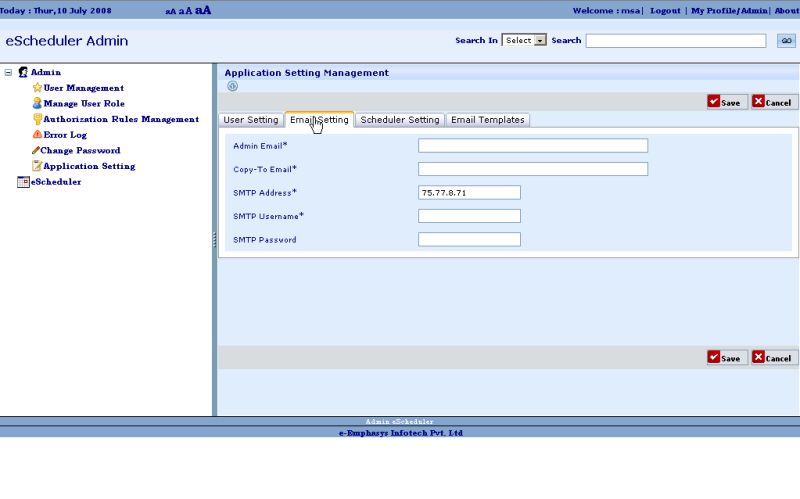
3. Scheduler Setting -
This section allow user to customize some of the features of the Scheduler.
This section allows admin to:
a. Select notification method when Work Order gets assigned to Mechanic. The notification
may can be via email, sms, 'email & sms both' or none.
b. Allow/Disallow validation of Mechanic skillset against skills specified in the Work Order.
c. Select a field to be displayed as Work Order title and tooltip. Admin can opt between
Customer name or combination of Service Order number and Segment Number.
d. Similarly admin can configure the tooltip text for the work order by choosing either
Customer name or combination of Service Order number and Segment Number.
Scheduler Setting Screenshot
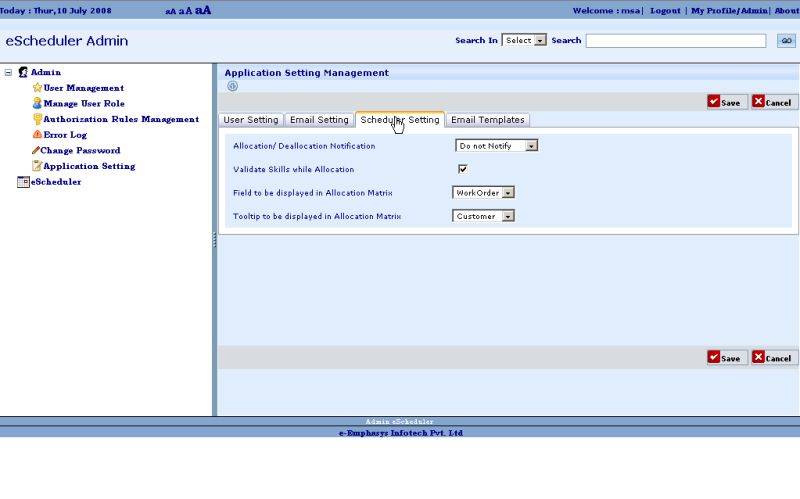
4. Email Templates -
When a Work Order is assigned to a mechanic emails is sent to mechanic depending on the
configuration set in point 3(a). In case if the notification is by email then admin can edit the
allocation and deallocation email default template provided with the application.
User can customize the html as per his choice without modifying variables enclosed in '<%'
and '%>' tag.
Scheduler Setting Screenshot
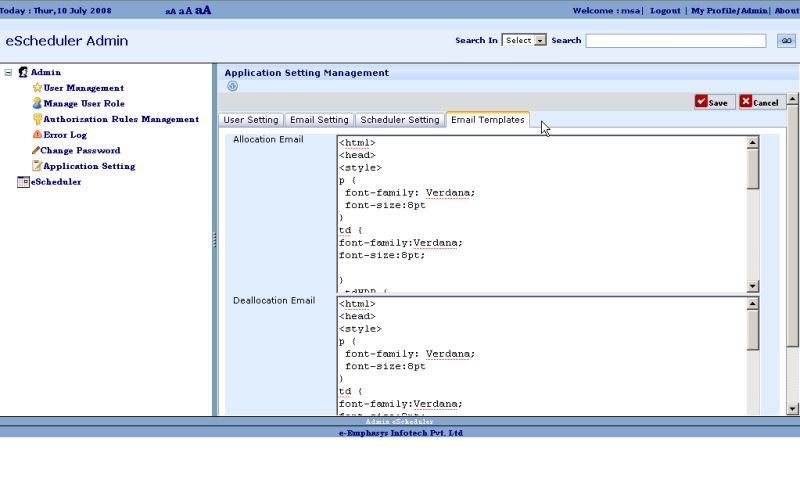
* some SMTP Server need user credentials to allow sending mails through other applications. This user credential can be any email id of the same domain. User may opt to create a new Email Account for sending email through other application.